Members' Experience of Groups
Looking for something specific? Skip ahead:
The local groups feature in ControlShift is powered by your supporters. Members create, organize and participate in groups, so understanding the member experience of groups is vital for admins. The member's experience of groups begins on the group lookup page, from which supporters can find their closest group or create their own. Once they're a member of group, they'll have access to the group's forum, be able to support group petitions and/or participate in group events, see resource pages and receive
Group Lookup Page
Most future group members will begin on the group lookup page. On this page, site visitors can see a list of existing groups (with the largest groups at the top of the list) and search for groups near them. In the right sidebar admins can include welcome text that explains what these groups are for and why supporters may be interested in joining them.

From here, supporters enter their location into the search box. If the group collection is location based, we'll then show nearby groups and the user will also have the option of creating their own group.

If the group collection is bound to geographic shapes (for example, US congressional districts, UK parliamentary constituencies, Swedish municipal areas, etc.), and there is an existing group for that shape, then the search results page will also look like the above image with the group for the appropriate geographic shape listed first followed by other nearby groups. If the group collection is bound to geographic shapes, and there is not an existing group for that shape, then the user will be notified that there is not an existing group for that shape and they'll be prompted to create a new one.

Creating a New Group
When creating a new group, the process is largely the same whether the group is tied to a location or a geographic shape.
After clicking to create a group, the user will immediately be asked to either create an account or log into their existing account. They'll then be brought to the application page.

From here they'll be asked to name the group, write some introductory text for the group, enter a location for the group*, provide their contact information, and respond to the organizer application question.
Once they've completed the application, they can click to Create. At this point, their application will be submitted to org admins (who may receive a notification about the group application being in need of moderation). The member will then see a screen informing them that their application is in review and they should hear from admins shortly.

To learn about admin's management of local groups, including how to moderate a group application, please see our documentation about managing local groups.
If the member's application is approved, they'll receive an email informing them that their group is now live. Others will then be able to find and join the new group. If the member's application is denied, they'll be informed that their application has been rejected and the group will not be live.
The text of these emails, and the various other bits of text used in this application process are customizable in Settings > Content > Local Groups.
* The location ask is only included in applications for new location-based groups. For groups bound to geographic shapes, the location field will be pre-filled based on the geographic shape associated with the user's search query.
Joining an Existing Group
If a user wishes to join an existing group, they can either choose from the list on the lookup page or search for their location to find the closest groups. When they click the name of a group, they'll be shown the group's 'front page'.

Building Image by Conor Samuel on Unsplash
Firework Image by Mario La Pergola on Unsplash
This page shows some basic information about the group, like its name and description, where it's located, a count of members and organizers, and some information about what the group is doing (via the events and petitions included in the left sidebar). Because the user is not yet a member of the local group, they're not yet able to see the group's forum.
If the user clicks to Join Group ( or Request to Join), they'll be asked to log into or create an account. Next, they'll be asked to choose their notification preferences, and they can optionally write an introduction. Once they've joined the group, they'll immediately become a member of the group and will have access to the group's forum and be able to see group resource pages.
Notification Preferences
All group members, including group organizers, are asked to choose their notification preference. This preference can then be updated at any time by clicking the dropdown menu located in the right side bar above the group organizers' information.
Members can choose between four notification preferences:
- to receive a notification every time someone posts in the forum
- to receive a daily digest of all forum activity that's happened in the last day
- to receive updates from group organizers only
- to not receive any notifications
These notification settings also determine whether the member receives emailed invitations to group-sponsored events.
Group Forums
The heart of the group is its forum. This is where group members can come together to discuss local issues, coordinate campaigns, and build community. All group members have automatic access to the group forum and can take part in existing discussions or start their own.
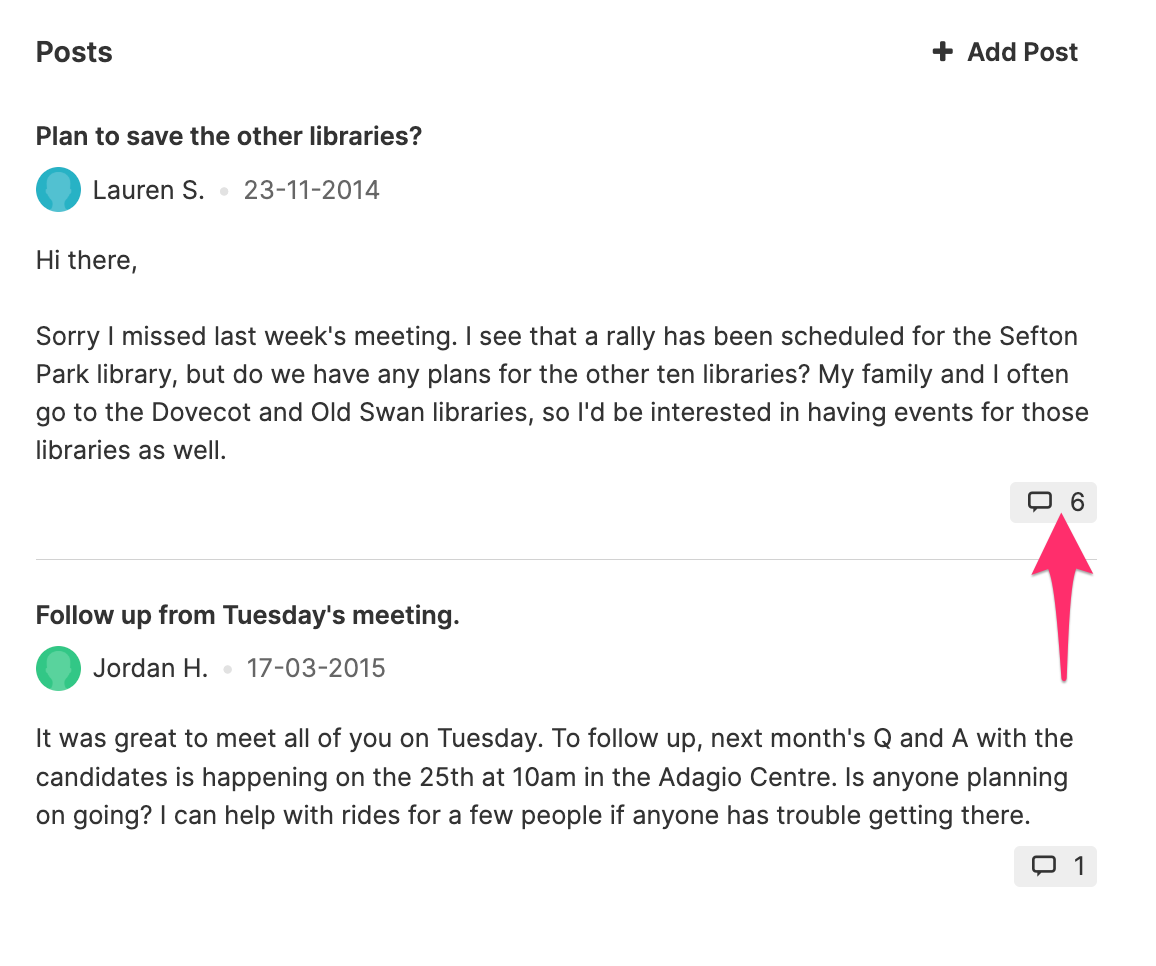
Clicking the reply count will open the full thread.
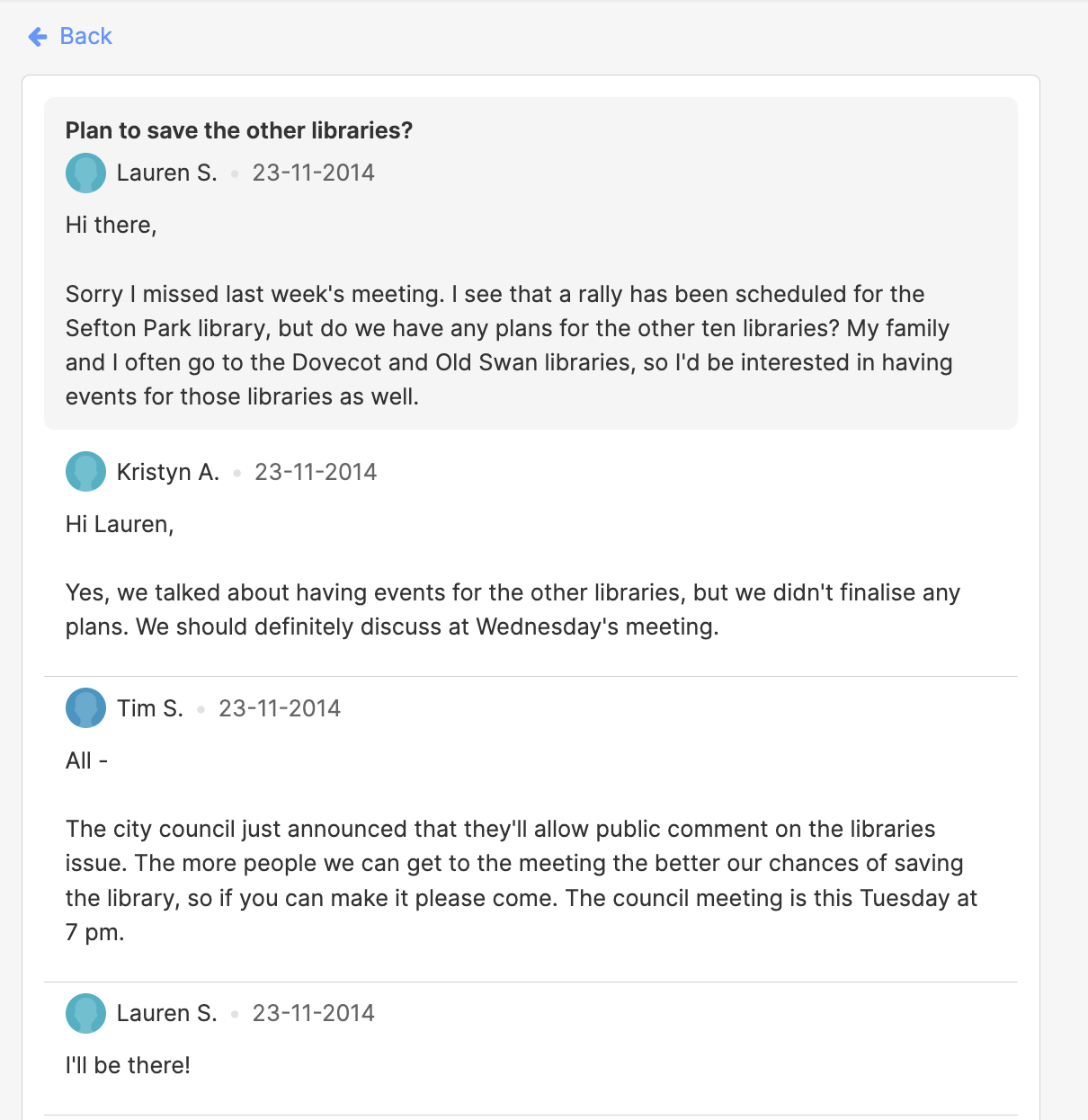
Depending on users' notification settings, they may receive emails about new posts in the forum. If your organization has the Mailgun integration enabled, group members can reply to posts by email. Otherwise, they can return to the group page or the forum thread page to post their reply.
Group organizers help to moderate the forum. If anything inappropriate is posted in the forum, organizers can flag it for review by admins.
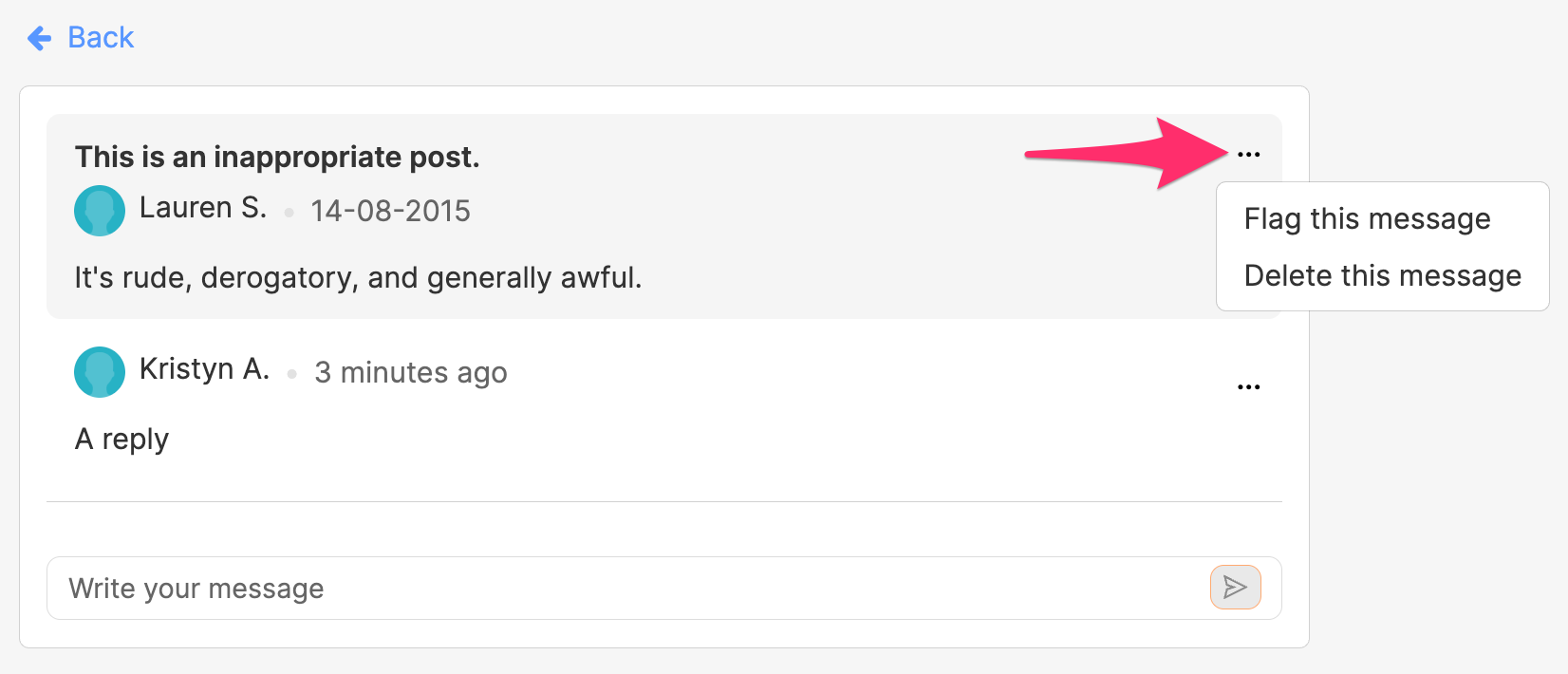
Admins also have full visibility into the conversations that are happening across the collection and can broadcast post into all groups at once. Learn more about admin management of groups.
Becoming a Group Organizer
Users whose applications to create a new group are approved will automatically become the organizer of that group. However, regular members of existing groups can also apply to become co-organizers of their group. To get started, they'll need to click Settings in the group's header and then the Apply to become an organizer.
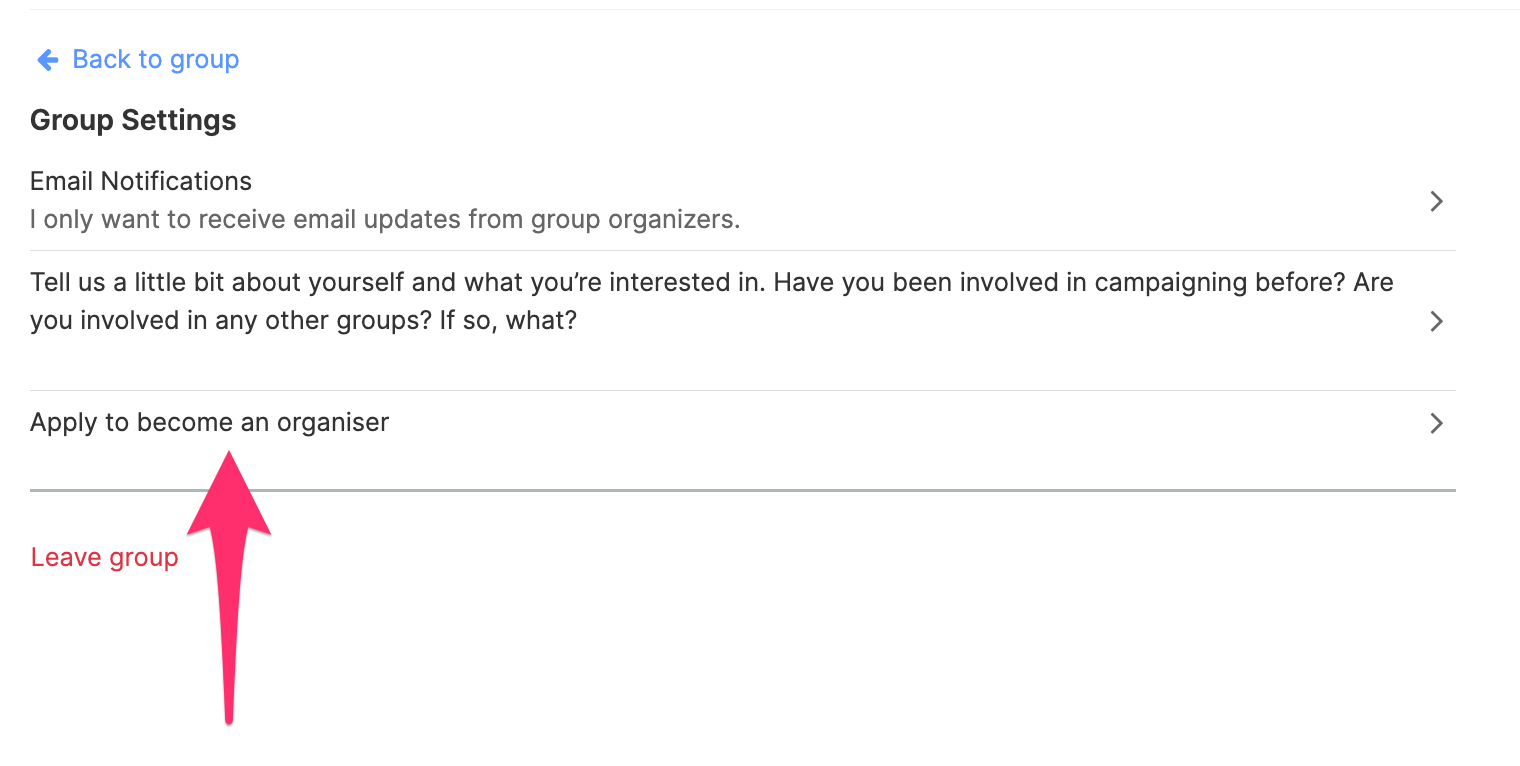
This application is similar to the application used when creating a new group – it asks for the user's name, contact information, and their response to the new organizer question. As with new group creation, this organizer application must be approved by admins before the user is given organizer privileges.
What can an organizer do that's special? A few things:
- organizers help moderate the group forum by flagging inappropriate messages for review by org admins
- organizers can host offline or virtual group-sponsored events
- organizers can create group-sponsored petition campaigns
- organizers can add and update resource pages
- organizers can send blast email announcements, newsletters, etc. to subscribed group members
- organizers can manage the member list
- organizers serve as the main point of contact for the group and can be contacted by non-members via a webform or by replying to emails about the group.
Group Events
Group organizers (and admins) can create group-sponsored events. Group events help to keep existing group members engaged and can also drive new membership into the group.
To create a group event, the group organizer can click the + Add Event link in the group's events section. They're then taken to the normal event creation form. After they've reviewed their event, they'll be automatically prompted to send an invitation to group members.

Because group-sponsored events can only be created by group organizers, these events are automatically moderated to Good. Similarly, the event invitation emails are automatically sent to group members with notifications enabled.
Once the event has been created, it will look like other events on the platform but will include a link to the associated group. Additionally, when a user RSVPs to an event that's associated with an open group, they'll be automatically subscribed to group updates (with the option of unsubscribing during the post-RSVP process). If they choose, they can also create a full member account to take part in the forum.

Event Image by Shaun Donnelly on Unsplash
These group-sponsored events will appear on the group pages and the public all-events lookup pages.
Group Petitions
Group organizers (and admins) can create petitions that are associated with the local group. Group petitions allow group members to continue working for local change and can also be used to drive new group membership.
To create a local group petition, group organizers can click the + Add Petition link in the group's petition section. This will take them to the new campaign page. Creating group petitions is the same as creating regular petitions, but because they're created by an approved organizer, the petitions do not need to be moderated by admins.
Once created, these petitions will look like other petitions on the platform, but will link back to the local group. Additionally, any petition signers that are not already part of the local group will be informed that the campaign is sponsored by a group and asked if they'd like to join.

These group-sponsored petitions will appear on the group pages and in the All Campaigns site directory.
Resource Pages
Group organizers (and admins) can create and edit group resource pages, which are only visible to members of the group. Resource pages are often used for evergreen pieces of content that organizers want to make available to their group members. They can be used for things like: how to contact our area's elected officials, running meeting minutes, expectations and guidelines for attending a group event, etc.
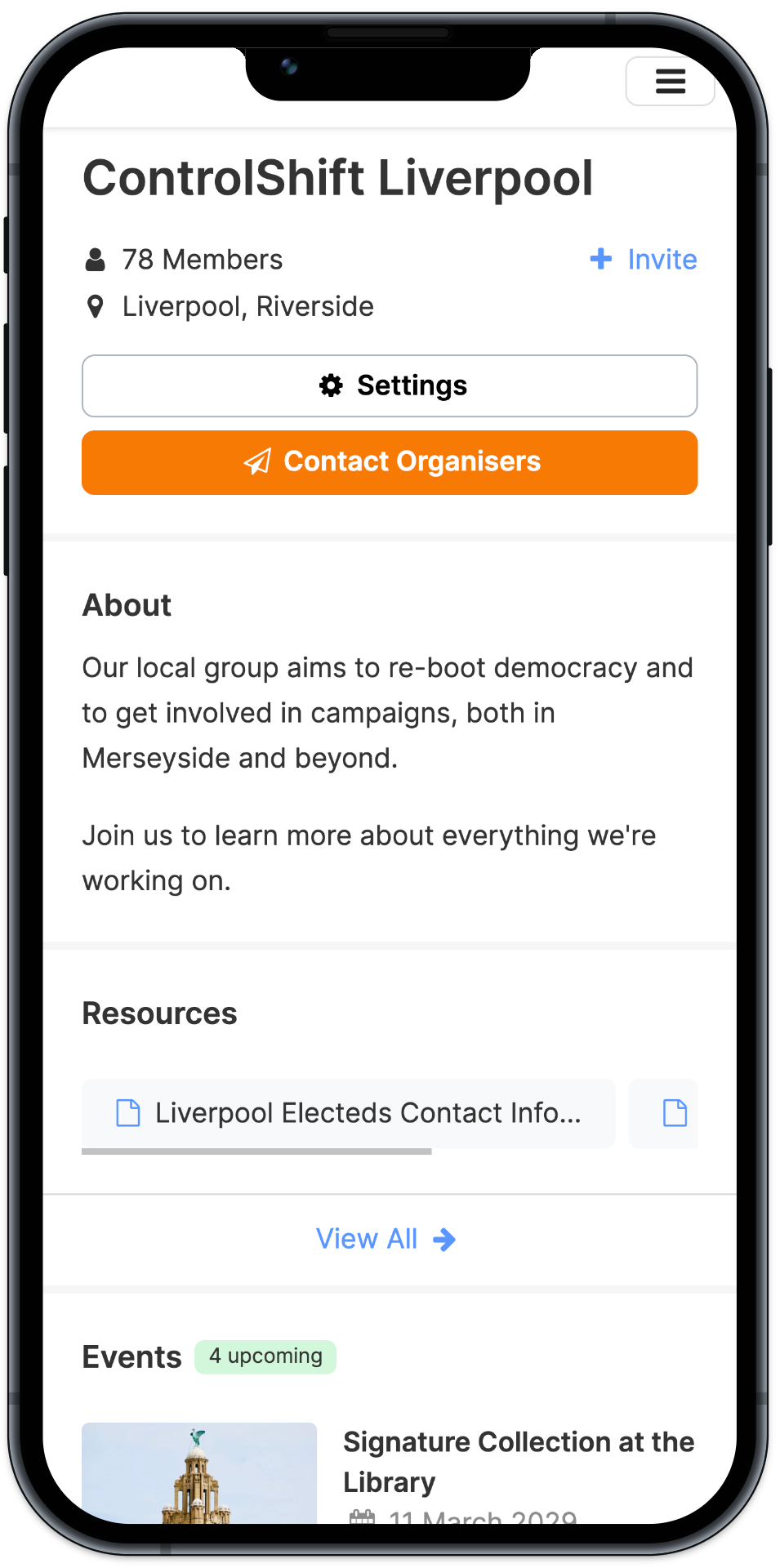
Organizers can add, edit, or delete resource pages by clicking the pencil icon in the resource pages section. Groups can have as many resource pages as they like, which can be edited at anytime.
Blast Emails
Group organizers (and admins) are able to send blast emails to members of the group. While group organizers (and admins) are also able to post in the forum, the blast email option allows for one-to-many communications or longer messages that don't require responses in the group forum.
Organizers can send blast emails by going to Settings > Group Settings > Send Email Blast.
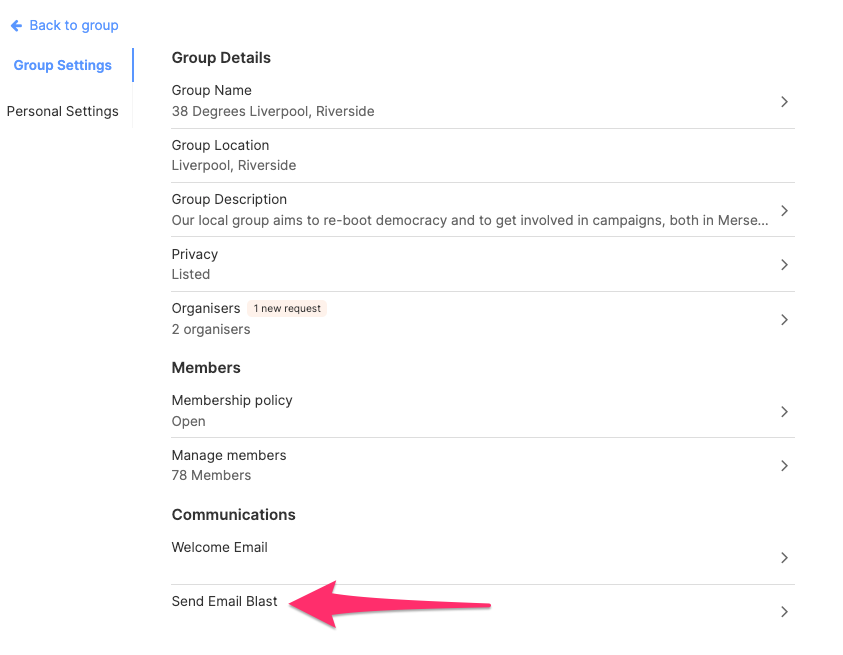
Because group organizers have already been approved by the organization, their emails do not require moderation before being sent to subscribed group members.
Managing the Member List
Group organizers (and admins) have the ability to manage their group's membership lists. For closed groups, this means that organizers will be asked to approve all applications to join the group. For open and closed groups, organizers can view their existing members and remove anyone who should no longer be allowed in the group.
Organizers can view the member list by going to Settings > Group Settings > Manage Members.
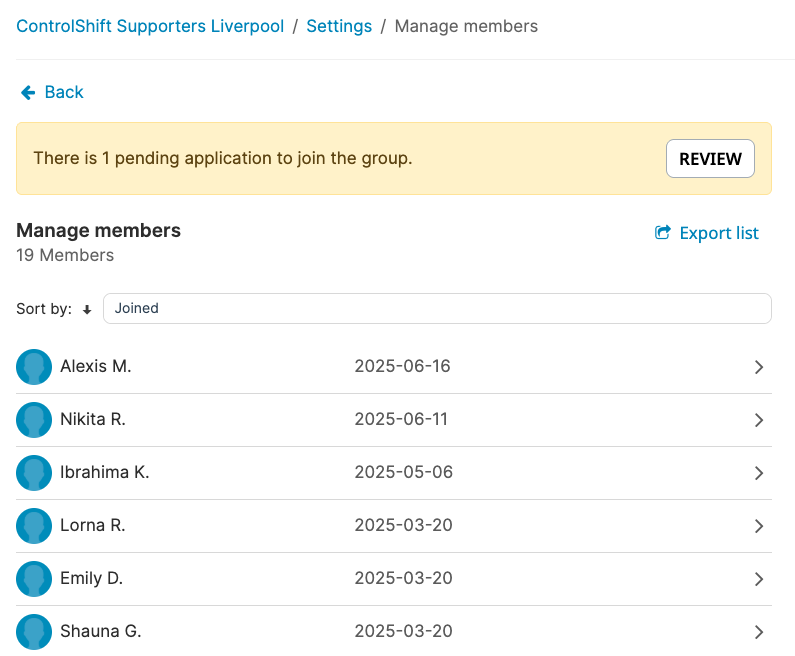
The information here (including potentially the names, email addresses, and phone numbers of the members) will reflect your organization's privacy choices. Clicking the right arrow next to a member's name will open the user's group member profile. Organizers can view information about this member, including their introduction.
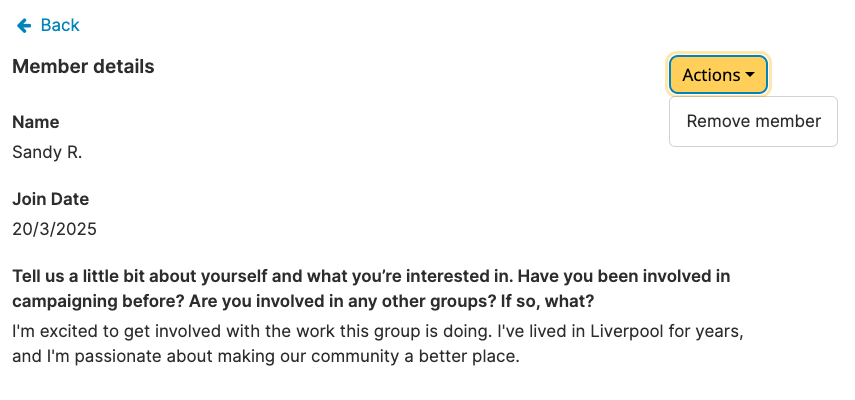
Clicking the down arrow next to Actions allows the organizer to remove the member from the group if needed.
For closed groups, the all members list is also the starting point for moderating pending applications to join the group. If there are pending applications, the group organizer will see a banner on this page. (They'll also receive an email when the application is submitted.) Clicking review will show the list of pending applications and clicking into an application will allow the organizer to approve or deny the request.
